What is a Device Collection?
A Device Collection is a grouping of devices that share common characteristics or properties, such as hardware or software inventory, operating system, location, and organizational unit. Device collections are used to organize and manage devices in SCCM, and are a key element in deploying software updates, applications, and other software to groups of devices
How to create a Device Collection?
- Launch the SCCM Management Console and navigate to the Assets and Compliance workspace.
- Expand the Overview node, then expand the Device Collections.
- Right click anywhere in the whitespace and click Create New Device Collection
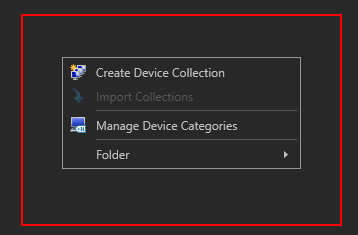
- In the General page of the Create Device Collection Wizard, you can enter a name (1), optional comments (2) for the collection, and a Limiting Collection (3).
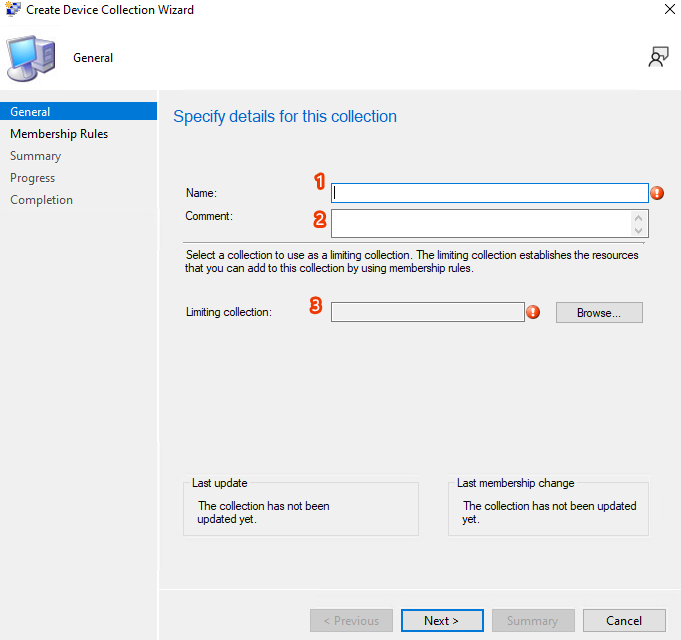
A Limiting Collection is a type of collection that defines a subset of devices or users that are allowed to be members of a collection. The purpose of a limiting collection is to restrict the scope of a collection, ensuring that only devices or users meeting certain criteria are included
For example, if we have an existing collection called All Stores and it contains all store devices, but not corporate devices. We can use that as our Limiting Collection to ensure that any deployment using our new Device Collection can only go out to store devices.
- On the Membership Rules page, select the Add Rule option to add a new rule to define the criteria for the collection. There are various types of rules that can be added, including Query Rule, Direct Rule, Include Collection Rule, Exclude Collection Rule, and Active Directory Group Rule.
For example, to create a collection for a single machine select Direct Rule.
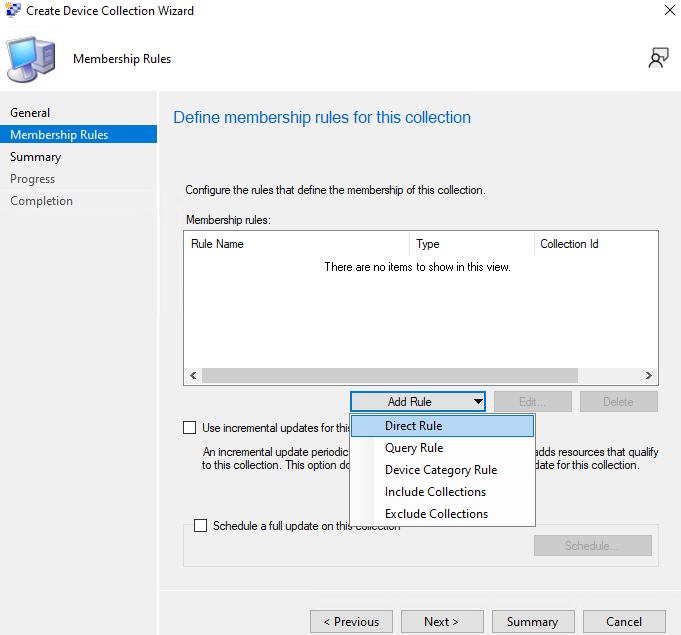
- Then configure the rule criteria. In the example of creating a collection for a single machine, we would enter the machine’s name in the Value field and click Next (NOTE: Make sure the device(s) that you want to add to this collection are within the scope of the Limiting Collection that you set)

- Once the rule is configured, click OK to add it to the Membership Rules list. Repeat this process to add additional devices to the collection if needed.
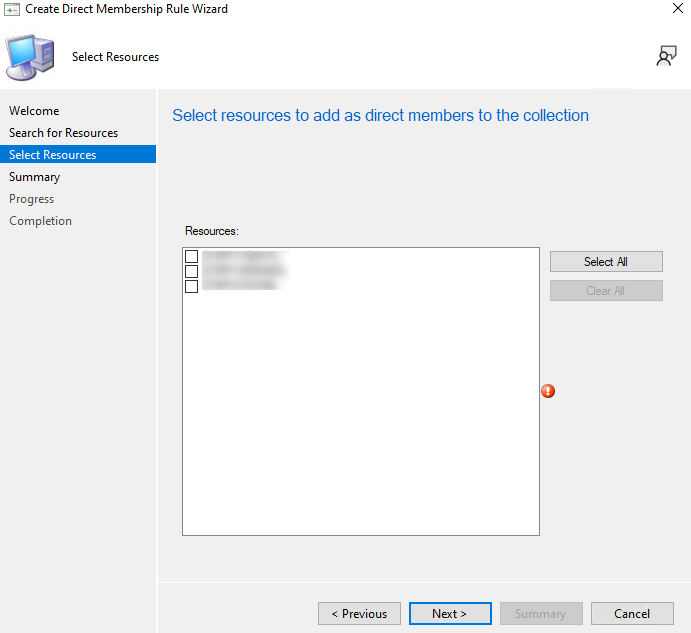
- Review the Summary page to ensure the collection settings are correct, and then click Next to complete the creation process.
