I have a large (like, hundreds of GB’s) digital library of comic books that I’ve acquired over a decade of hoarding. Obviously, content has come from all kinds of different sources over the years and so the quality of the metadata ranges wildly, from very detailed to non-existent, from file to file.
That’s where ComicTagger comes in.
It’s an extremely powerful free and open-source program designed for organizing and managing digital comic book collections.
The program provides a set of tools & GUI that allow users to view and edit the metadata of comic book files in various formats such as CBZ, CBR, CB7, and PDF.
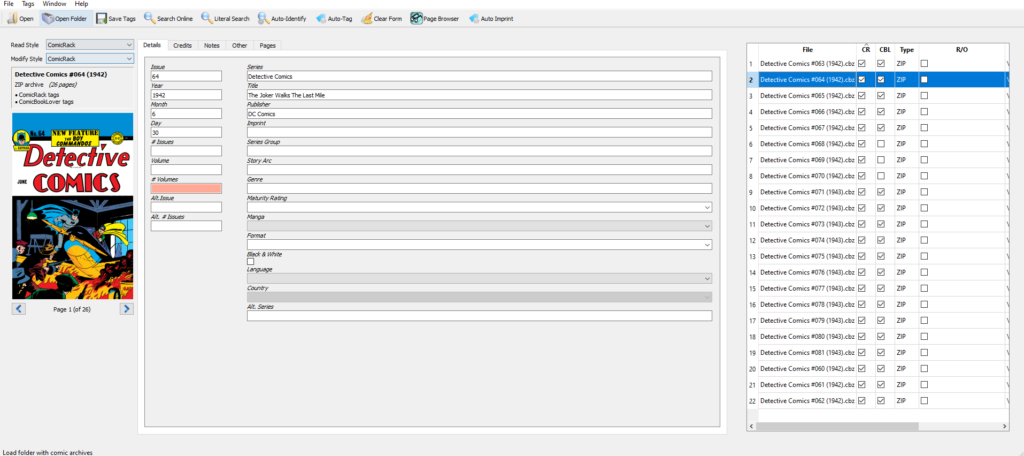
It can automatically identify and tag comic books with metadata such as the title, author, publisher, and issue number by scanning Comic Vine’s online database. It also allows users to edit and add their own metadata, such as custom tags, summaries, and notes.
In addition to managing metadata, ComicTagger also has tools for organizing and renaming files, creating custom cover images, and exporting lists of comics. It also offers a batch processing feature (via Auto-Tag) that allows users to apply changes to multiple files at once.
This is especially helpful for removing unnecessary information from files names to ensure that you get the best match when looking for metadata.
On the subject of metadata – while not strictly necessary, it’s recommended by the developers to get a personal Comic Vine API key and use that when tagging with ComicTagger.
This is because Comic Vine implements a per-key limit on API access rates. Since the default application key is shared, it may already be exhausted by other users.
To obtain a Comic Vine API key, you will need to follow these steps:
- Go to the Comic Vine website at www.comicvine.com/signup and create an account.
- Once your account is created log in and navigate to the API section of the website.
- In the API section, click on the “Get An API Key” button.
- You will be asked to provide some information about the intended use of the API key, such as the name of your application and its website or description. Fill in the required information and click the “Submit” button.
- Once approved, copy & paste your API key into ComicTagger via File > Settings > Comic Vine > Comic Vine API Key
It’s important to note that Comic Vine limits the number of requests that can be made using the API key. Make sure to read their terms of service and use the API responsibly.
You can read more about ComicTagger and its features here!
