Last year I assisted an organization with the rollout of Jamf Connect using OKTA as their IdP. While I was putting together the standard configuration profiles for the Login Window and Menu Bar, I looked at the documentation to double-check my work and realized I had pulled up the documentation for a much older version of Jamf Connect.
Some of the keys listed in that old document were no longer listed on the up-to-date one and that got me wondering about undocumented key pairs and if there were any that were still usable. In turn, this led me down a rabbit hole on the MacAdmins Slack, which finally led me to Custom Menu Bar Action Items.
What the heck are those, you ask?
To put it simply, the Jamf Connect Menu Bar is extensible and allows for custom interactive menu items.
Jamf has some great documentation here: https://learn.jamf.com/bundle/jamf-connect-documentation-current/page/Custom_Menu_Bar_Action_Items.html
You can leverage this to do things like: launch Applications (this can be useful for connecting to VPN), display information/links, and run scripts.
Now, while I was plenty comfortable with setting up and rolling out Jamf Connect, Custom Menu Bar Action Items weren’t something I had played around with before, so I was immediately interested!
After a few hours of tinkering this is what I ended up with:
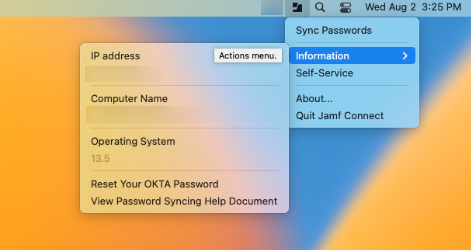
The “Information” menu displays the machine’s name, IP address, and Operating System. I also included two links at the bottom relating to password resetting. Really anything can be put here, this use-case focused on quick information for the service desk in the event any troubleshooting was needed.
That’s the WHAT and WHY, let’s get to HOW!
First thing we’ll need to do is modify our existing Menu Bar Configuration Profile. If you’re just starting to roll out Jamf Connect and haven’t setup a Menu Bar Configuration Profile yet, I would recommend using the Jamf Connect Configuration tool provided by Jamf as part of the Jamf Connect DMG installer.
This page will also come in handy: https://learn.jamf.com/bundle/jamf-connect-documentation-current/page/Menu_Bar_App_Preferences.html#reference-3250
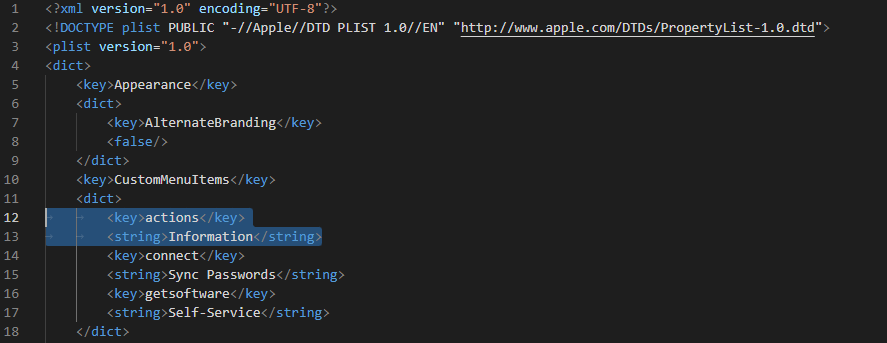
In our existing Menu Bar Configuration Profile we need to add the key actions, which is calling out a Custom Action Item. We’re using Information as the string but you can call this whatever you’d like. This will be what the pop-out menu from the first screenshot will be labeled.
Next we need to actually create the configuration for our Custom Action Items. Using the example provided by Jamf as a foundation, I began checking GitHub and Slack for other examples to see what all could be done. Once I realized that small commands could be run within each “button” a whole world opened up!
This is what the chunk of the profile looks like that displays the IP Address in the Menu Bar:
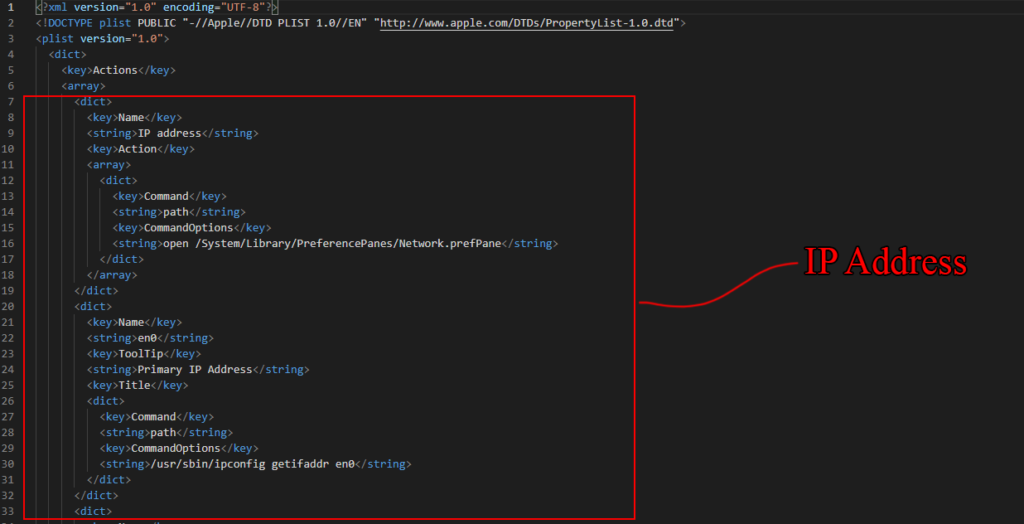
Are you using Custom Action Items in your Jamf Connect setup? If so, I’d love to hear about it!
Leave a comment below!
The full Menu Bar Action Item Configuration Profile can be found on my GitHub: https://github.com/trevoedwards/JamfStuff/tree/main/MenuBarActionItems

Leave a Reply